Workstations are terminals where transactions are recorded by specifying a Cash Drawer and peripheral devices are identified. A specific Workstation can be assigned to a users profile in Merchant Ag FIN > Admin > System Security > Access User Profiles.
| Access |
|
Grant permission to User Profiles in Access User Profiles > select a User Profile > Security > Setup > Access Workstations. |
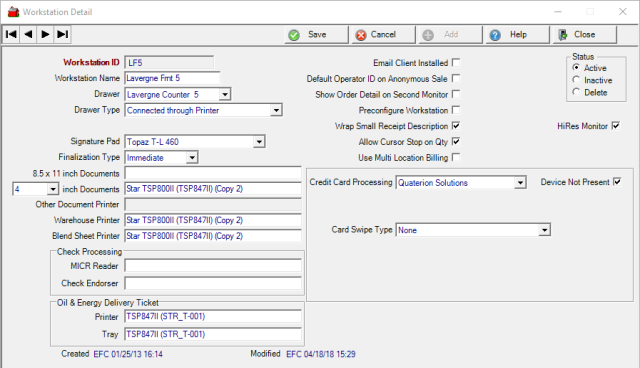
Enter a unique Workstation ID in this 12 character alpha-numeric field.
Enter aWorkstation Name in this 20 character alpha-numeric field.
Select the Cash Drawer that will be associated with this workstation from the drop down menu.
Select the Cash Drawer Type from drop down menu.
Select the brand and model of the Signature Pad attached to the Workstation.
Finalization Type- Select
- Immediate- All transactions are finalized immediately.
- Delayed - SRV- Transactions are finalized at set intervals by SRV.
If Microsoft Outlook is installed, select Email Client Installed to enable the option to email documents such as Purchase Orders, from Merchant Ag PM.
Default Operator ID on Anonymous Sale is used in Order Entry and defaults the last Operator ID entered automatically for sales to the Anonymous customer.
When Show Order Detail on Second Monitor is selected, the Quantity Purchased, Item Description, unit and extended price, subtotal and sales tax displays on a second monitor.
Choose Preconfigure Workstation to set up printers when Merchant Ag is opened instead of when documents are first sent to a printer.
Wrap Small Receipt Description- Select to have Item Descriptions wrap to additional lines on the sales invoice.
Allow Cursor Stop on Qty is selected by default. In Order Entry the cursor will stop in the Quantity field for all Orders after items are added. When entering an Item ID and then using the Enter key, the cursor stops in the Qty Ordered field.
If a partial Item Description is entered into the Item field, choose the Item from the Select Item window then click the Select button. The cursor is now positioned in the Qty Ordered field.
Clicking into the Item field and using F12 to search for an Item, choose the Item from the Select Item window then click the Select button. The cursor is now positioned in the Qty Ordered field.
Use Multi Location Billing allows for multi-location billing when selected.
Select HiRes Monitor if a wide screen monitor is being utilized. Required if using the Access Dispatch functions for Fertilizer.
8.5x11 inch Documents- Enter the printer name of the 8.5x11 inch printer for this workstation.
3, 3- New, 4 inch Documents- Specify the paper width and then enter the Thermal printer name for printing sales invoices.
If selecting 3- new, the Other Document Printer field becomes active The 3" receipt will now print before the cash drawer pops open more quickly and with improved legibility and the Drawer Type needs to be set to Connected through Printer.
Warehouse Printer indicates the name of the Printer that will print any Pick Ticket.
Enter the name of the Blend Sheet Printer that will print Blend Sheets. If not selected, blend sheets will print on the Windows Default Printer.
See What Prints Where? for more information on what documents will print on each printer and where they'll print if no printer is specified.
Select the Credit Card Processing application being used for settling transactions to Credit Cards. A user ID and password for the application may be required. Select either
-
None
-
PC Charge
-
Hyper Comm Payment Solutions
-
Heartland Payment Solutions
-
Quaterion Pay Hub 1
-
Quarterion Pay Hub 2
Select Device Not Present to allow transactions to be settled remotely for Customer accounts with Stored Cards. The workstation used for this option must be set to Quaterion Solutions in the Credit Card Processing field.
Select the Card Swipe Type from the drop down menu.
-
None
-
Madtek HID 21040104
-
Madtek Keyboard Emulator 21040110
-
Hypercon L4250
-
Equinox 5200 with Quarterion
-
PAX with Quarterion
-
Ingenico Lane 5000 with Quaterion * To use this Card Swipe Type, the Payhub parameter found in Merchant Ag FIN > Admin > Installation > Access Parameters > AR > Integrated Credit Card and Credit Card Processing must be set to Quarterion Pay Hub 1 or Quarterion Pay Hub 2.
Check Processing
MICR Reader indicates the logical device name for MICR reader.
Check Endorser indicates the logical device name for the Check Endorser.
Oil & Energy Delivery Ticket
Provide the Printer name for Oil & Energy Delivery Tickets.
Enter the Tray used for printing Delivery Tickets.
Additional Warehouse Printers
Pick Tickets can now be printed before transaction settlement, from additional menu choices like Access Dispatching and Access Open Orders, and to multiple printers by setting up Additional Warehouse Printers.
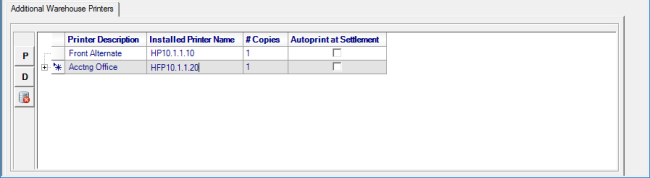
Click  to add a printer. Pick Tickets will print to any printer listed in Additional Warehouse Printers and the printer defined in Warehouse Printer.
to add a printer. Pick Tickets will print to any printer listed in Additional Warehouse Printers and the printer defined in Warehouse Printer.
Enter a Printer Description and tab to the Installed Printer Name field to provide the printer name or UNC path of the printer. Specify the number of copies to print in the # Copies field and select Autoprint on Settlement if the pick tickets should print at transaction settlement.
Once Additional Warehouse Printer(s) are entered, Product Divisions can be added to allow only the Items on the pick ticket that match the Product Division in it's Item Category to print. Select  and enter the Product Division ID or search using F12. Product Divisions are optional for any Additional Warehouse Printer and can be specified on multiple printers.
and enter the Product Division ID or search using F12. Product Divisions are optional for any Additional Warehouse Printer and can be specified on multiple printers.